We have created our research poster templates with the average PowerPoint user in mind. You don’t have to be an expert but you need to have basic knowledge of PowerPoint.
If you are not very familiar with PowerPoint have a look at the following quick tutorials.
- How to download the templates
- How to add text inside the provided text boxes
- How to move a text box
- How to duplicate a text box
- How to add a new text box
- How to change the column configuration
- How to select multiple items at once
- How to remove the instruction sidebars
- How to change the poster colors using the built-in color themes
- How to to preview the quality of your text and graphics
- How to confirm the size of your poster
- How to preview the size of your fonts on the printed poster
- How to quickly preview your poster design on your screen
- How to have your poster professionally printed
How to download the templates
On the PosterPresentations.com free research poster templates click on the template thumbnails to download the PowerPoint poster templates.
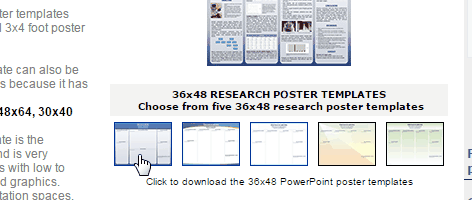
On most browsers the downloaded file will appear at the bottom left corner of the browser window. The file is usually saved in your computer’s Download folder.
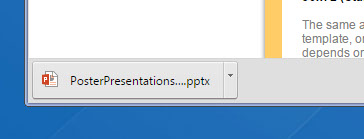
How to add text to your template
To add text click inside the text boxes provided on the template and type or paste your text. Depending on how you paste our text, you may need to adjust the font and the font size.
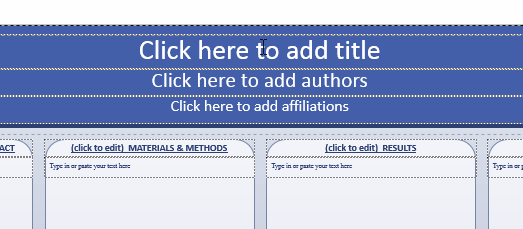
How to move a text box
To move a text box click inside the text box to select it and then click, hold and drag on the box border to move it.
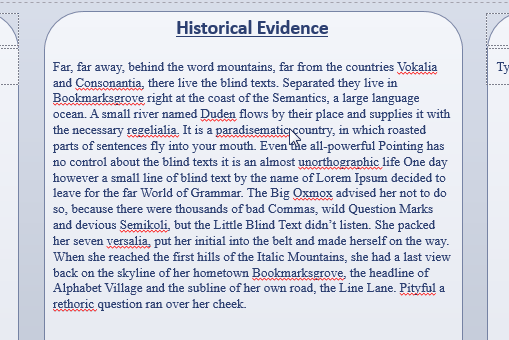
How to duplicate a text box
To duplicate a text box click inside the box and then Right-Click on it’s border. Select copy and then Right-Click and select paste. Choose the “Destination Theme” option.
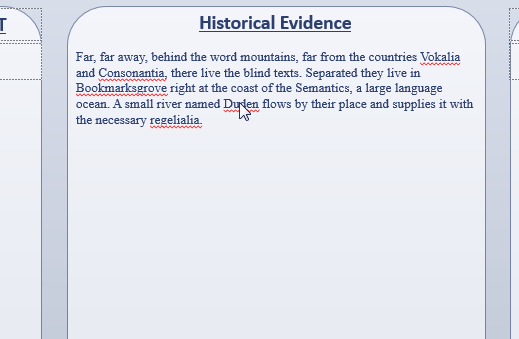
How to add a new text box
To add a new text box click on the Text Box tool and draw a rectangle to define your new text box. Type or paste text into it. Adjust the text size and font as needed.
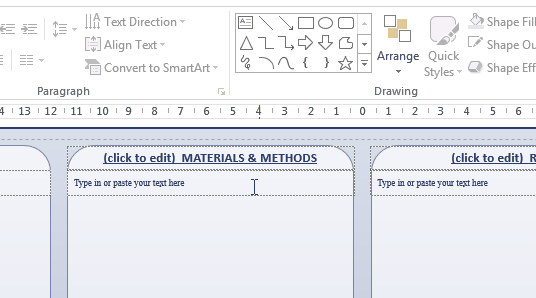
How to change the column configuration
To change to column configuration of the template Right-Click on the template background (if you don’t click on the background the option will not be available)
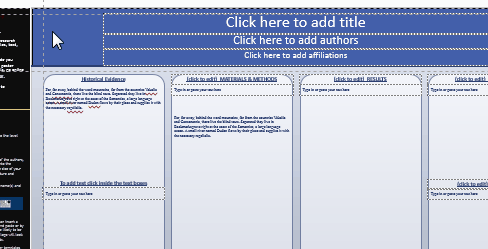
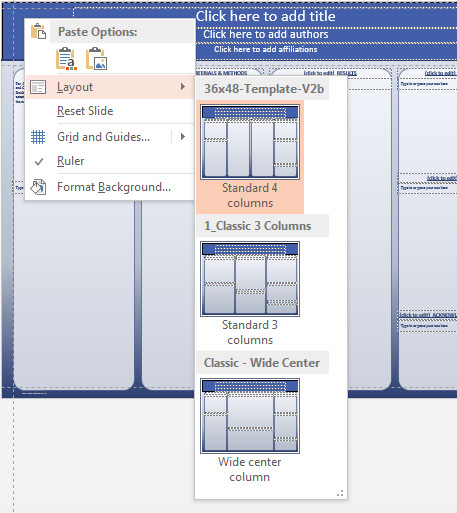
How to select multiple elements at once
To select multiple items at once click and hold down the mouse button to drag over the items you want to select.
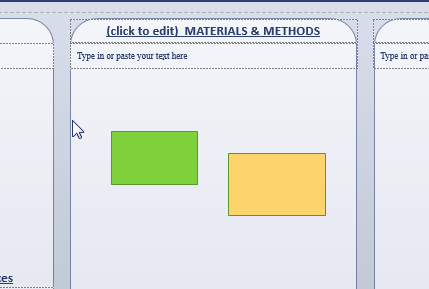
How to remove the instruction sidebars
To remove the instruction sidebars from the template click on the View tab and then on Slide Master. From the thumbnails on the left window pane select the background slide master you are using. Click, hold and drag a selection that encases the whole left instruction sidebar. Press the Delete key to remove it. Repeat the same for the right sidebar,
IMPORTANT:
When finished click on the View tab and then on Normal to exit the Slide Master.
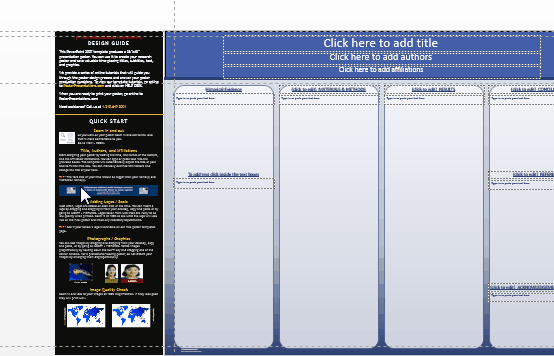
How to change the poster colors
To change the poster colors using the built-in color themes click on the DESIGN tab to bring up the design panel options. Click on the little tab on the Variant panel and then on Colors.
Scroll through the color themes until you find one that you like best.
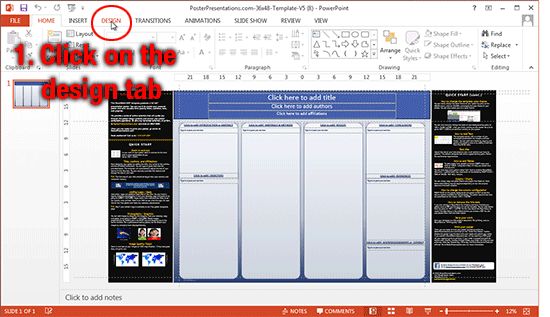
How to preview the quality of your text and graphics
before printing
To preview the quality of your text and graphics use the PowerPoint Zoom tool and view your text and graphics up close:
Posters up to 48x56 inches (121cm x 142cm) view at 100% zoom
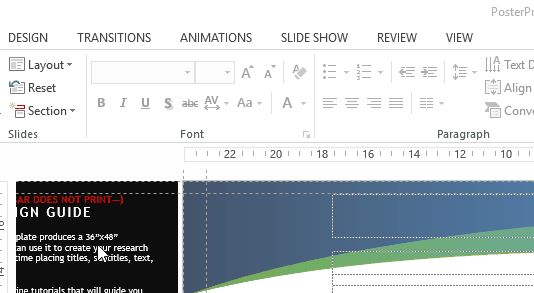
Posters bigger than 48x56 inches view at 200% zoom.
PowerPoint has a maximum page size of 56 inches.
Poster templates bigger than 4x56 inches are sized at half size and printed at 200%.
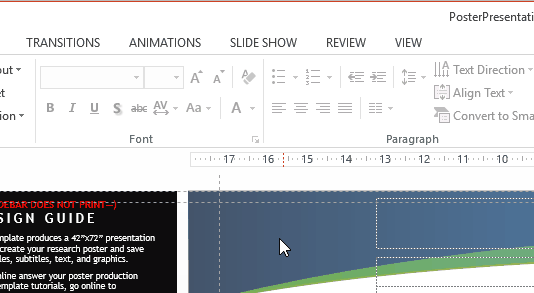
How to confirm that your poster is
the correct size for the conference
To confirm that your poster is the correct size for the conference check the conference requirements and confirm dimensions of your document before you go to print:
PowerPoint for Windows
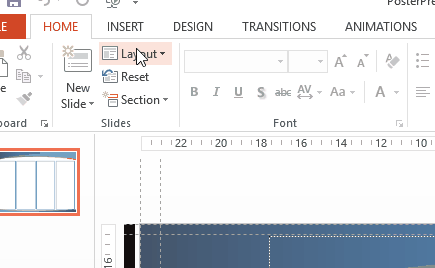
PowerPoint for Mac
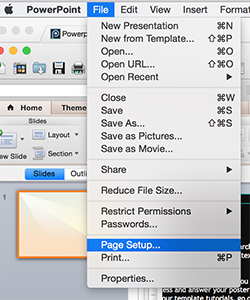
How to preview what size your fonts will be on the poster
To preview the font sizes on your final poster use our font size preview charts.
Choose the PDF chart that matches your poster size, print the chart on
your desktop printer and view it from 3-6 feet (1-2 meters) away to see what font size
will work best for your poster.
Download and print on you printer for posters SMALLER than 48x56 (122cm x 142cm)
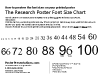
Download and print on you printer for posters LARGER than 48x56 (122cm x 142cm)
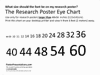
How to quickly preview your design on the screen
To quickly preview your design on your screen press the F5 key on your keyboard. To exit the ESC key.
How to have your poster professionally printed
STEP 1: To order your poster click on the “Order your poster” tab on the top of the screen.
STEP 2: On the order page click on the type of poster you want to order.
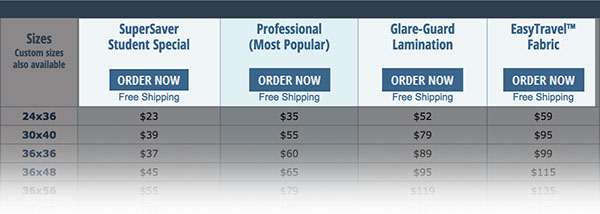
STEP 3: On the order page check the shipping schedule for your order and the proceed with placing your order by filling in the online form. As you proceed on the form you will be prompted to upload your document and pay for your order.
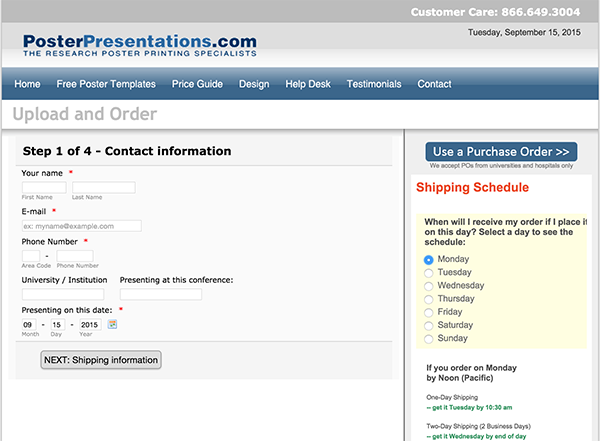
Copyright © 1997-2016 PosterPresentations.com / Canterbury Media Services, Inc.
2117 Fourth Street | Suite C | Berkeley | CA 94710